Since multi-staging-pipelines with YAML have been introduced a big step has been done. They are declarative and configurable pipelines that can be versioned in a repository. One problem still comes:
Change YAML -> commit -> run -> fail -> Change YAML -> commit -> run -> fail…
Some people getting nerve wrecked because of this. Besides the fact that you have to get used to the YAML syntax of SPACES 😉
Use the REST API Endpoint
To avoid this vicious circle and get fast feedback loops during pipeline configuration, the Azure DevOps product team has released a new API endpoint The endpoint is the following:
POST dev.azure.com/<org>/<project>/_apis/pipelines/<pipelineId>/runs?api-version=5.1-previewAnd you need to post the following JSON
{
"PreviewRun": true,
"YamlOverride": "# your new YAML here, optionally"
}
Then you basically do a “What-If” preview run without triggering any other endpoint with the pipelines.
It checks
- for correct syntax
- if tasks exist
- correct and existing properties for e.g. tasks properties
- outputs the final YAML, which replaces any shorthand YAML syntax (e.g. the ‘-script’ bash task)
But it can’t (yet) check:
- contents of your variable or if a variable is null
- check if you used correct and existing values for e.g. vmImage, branch name, connections or things like the repository name
- YAML templates. The YAML pipeline must be within one file!
User PowerShell Module VSTeam
If you want you can write your PowerShell, but there is a nice PowerShell module named VSTeams on the PowerShell Gallery which does a lot of automation tasks for you against Azure DevOps. With this module, you have the cmdlet Test-VSTeamYamlPipeline with the following PowerShell snippet.
Test-VSTeamYamlPipeline -PipelineId 29 -FilePath .\azure-pipelines.yml -ProjectName MyProject
So currently you need an existing YAML pipeline to test your changed YAML against. You need to give the ID and either the file path or directly the YAML string.
When you e.g. use the YAML code below against the cmdlet
trigger:
- master
pool:
vmImage: 'ubuntu-latest'
variables:
Test: mytest
steps:
- script: echo Hello, world!
displayName: 'Run a one-line script'
- script: |
echo "Hello World in a YAML Pipeline" > "$PIPELINE_WORKSPACE/outputfile.txt"
displayName4: 'Create a test file $(Test)'
You will see that you get the following error
Test-VSTeamYamlPipeline : (Line: 16, Col: 3): Unexpected value 'displayName4'
At line:1 char:1
+ Test-VSTeamYamlPipeline -PipelineId 29 -FilePath .\azure-pipelines.er ...
+ ~~~~~~~~~~~~~~~~~~~~~~~~~~~~~~~~~~~~~~~~~~~~~~~~~~~~~~~~~~~~~~~~~~~~~
+ CategoryInfo : NotSpecified: (:) [Write-Error], WriteErrorException
+ FullyQualifiedErrorId : Microsoft.PowerShell.Commands.WriteErrorException,Test-VSTeamYamlPipeline
This tells you that you used the property ‘displayName4’ which is not known by the task ‘script’ (which is a BASH script task). But if you correct this the returned YAML looks like this
trigger:
branches:
include:
- master
variables:
- name: Test
value: mytest
stages:
- stage: __default
jobs:
- job: Job
pool:
vmImage: ubuntu-latest
steps:
- task: CmdLine@2
displayName: Run a one-line script
inputs:
script: echo Hello, world!
- task: CmdLine@2
displayName: Create a test file $(Test)
inputs:
script: >
echo "Hello World in a YAML Pipeline" > "$PIPELINE_WORKSPACE/outputfile.txt"
Conclusion
You are now able to start preview testing your pipelines if they work correctly. You can now even think of running a YAML build pipeline for PRs that check if your YAML code is correct. Which is really nice.
Also published on Medium.
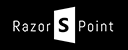
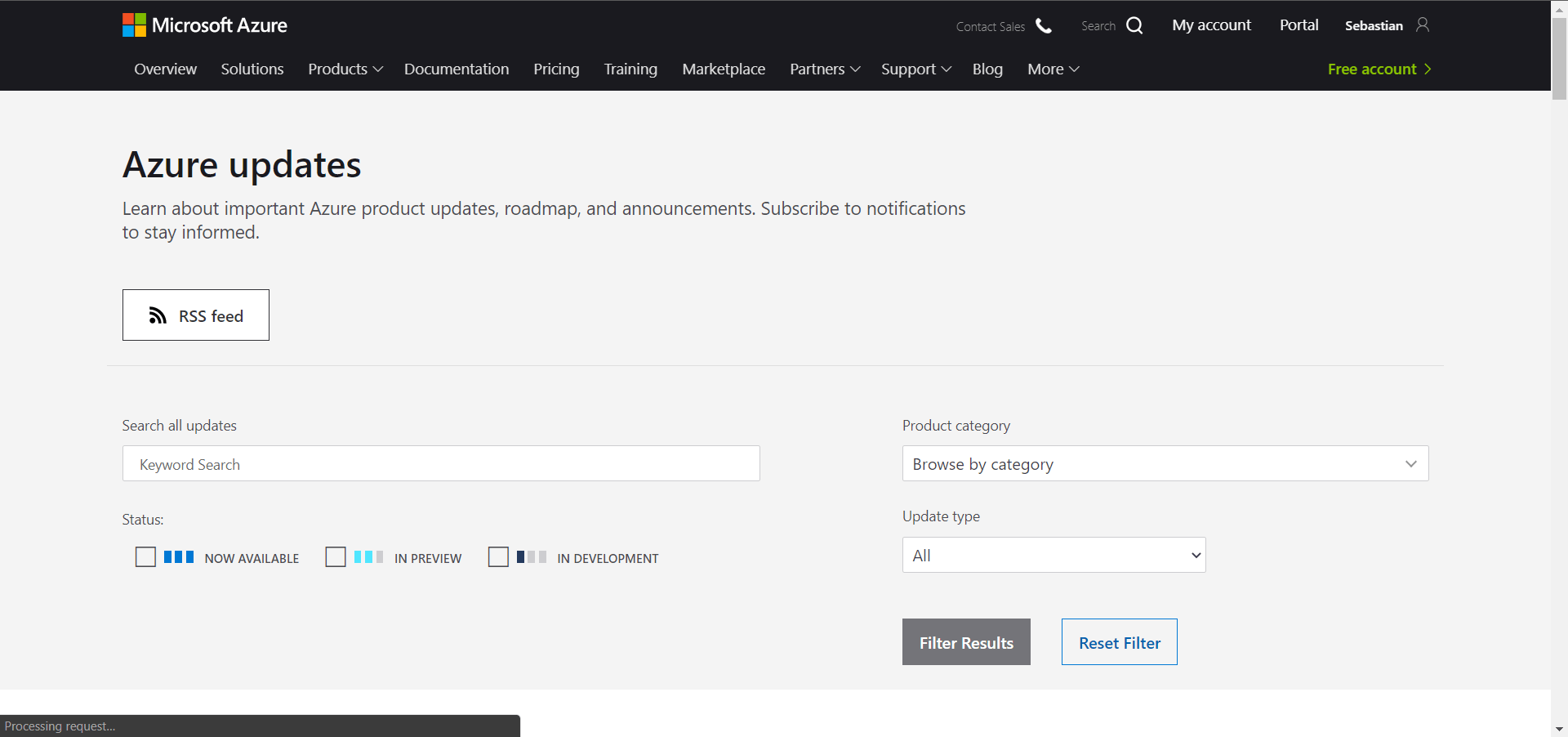
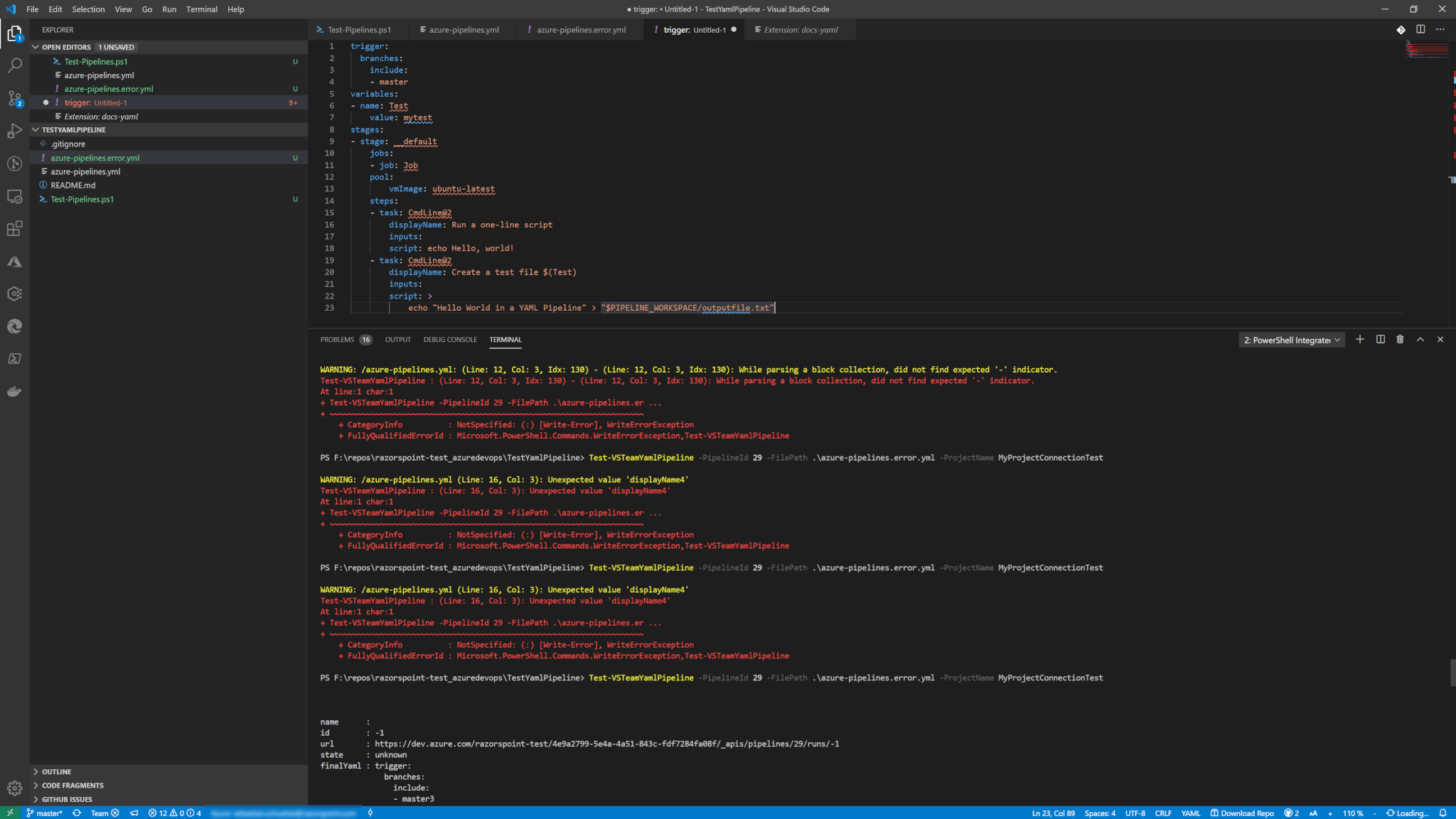
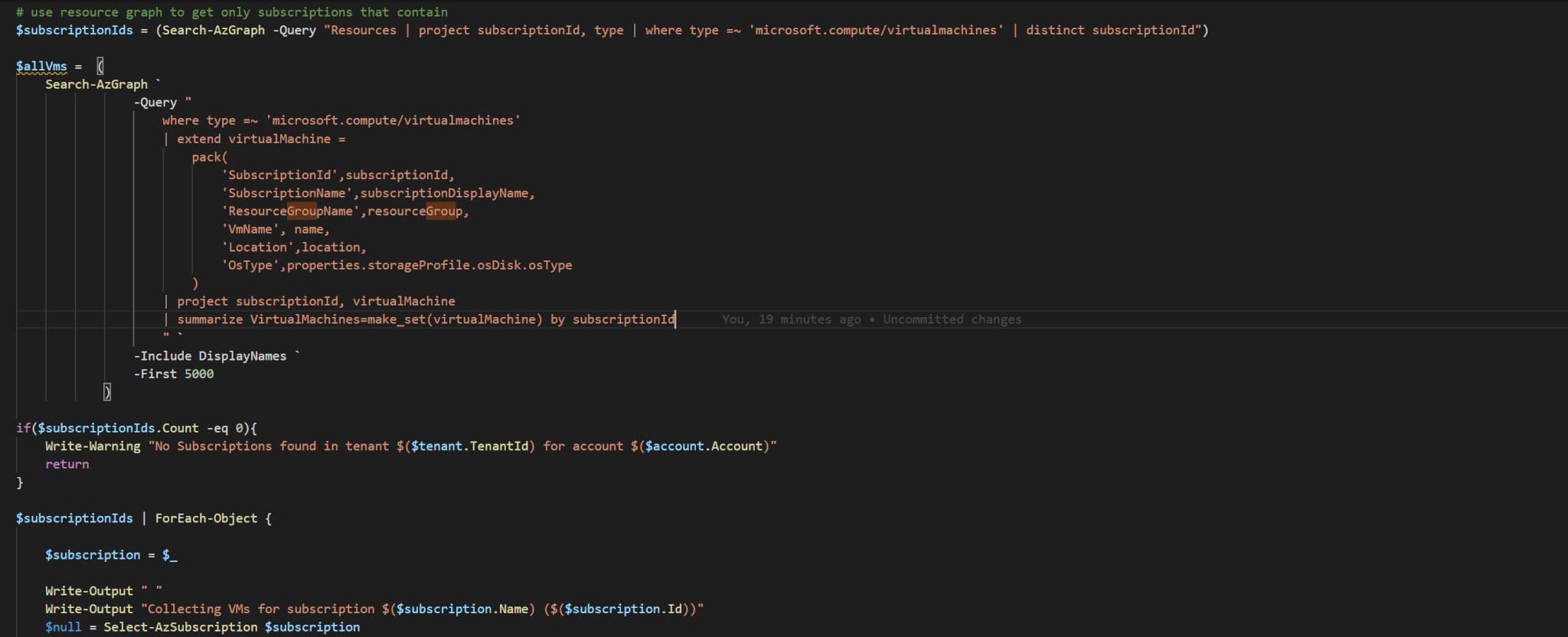
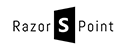
I’m still not understanding the fascination with silly-error prone text files when there was a perfectly good graphical designer available that was light years better than each of the prior technologies (XAML, more wordy and difficult XAML, that weird msbuildtfproj build thing). I can drag the usual 5-8 tasks onto a pipeline, leave mostly the defaults and only be a build pipeline config victim if something not usual is required for the build – without touching the source code.
It is the same as with any UI based GUI. Scripting is usually faster and more flexible without demanding a product team to create complicated and fancy UI.
BTW. the same arguemtens to copy and paste 7-8 and use their default config works the same for YAML. you configure only properties that differ from the default settings.
Another powerfully feature is reusability. Create a template once but reise it multiple times cross-team, -project, -organization wide.
Last but not least: How do you test the correctness of UI configured pipelines without changing them? With YAML you can and they are declarative only! No code logic.